| With this late June 2001 rollout, we have included the ability to create products or modify existing products that can be prioritized by high, medium, or low. These are Gold, Silver, and Standard priority levels, respectively. Also, from the Provider side of XpertOnline.net, users can add prioritized messages to accounts or entire requests based on these priorities. Note that, at this time, the Include Related Line Items checkbox does not function. Only the Line Item checkbox functions. See below for an example of the updated Workflow page (opened from the Action Menu via the Workflow link). This discussion focuses on the area highlighted in red. *Note that the Workflow page has been updated as of 7.10.01. Click here for changes* 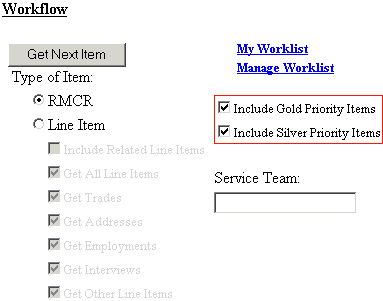
By default, all products you create are assigned a Standard priority. If you assign a Gold or Silver priority at the product level--or by posting a message with a God or Silver priority to an account or entre request--when your Susbcriber/Client orders this product, it will be marked accordingly. How Get Next button works with Gold, Silver, and Standard priorities
|
| Product Detail Page Assigning Priority at the product level Here is an example of what to expect when you assign a priority to a product at the product level. The area highlighted in red is where you assign priorities. 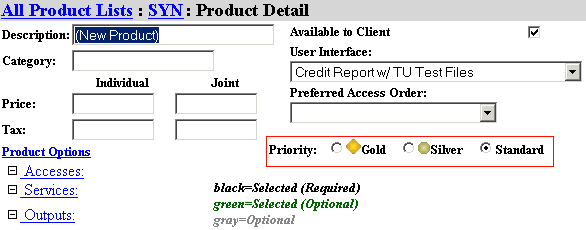 Message Posting Assigning Priority when posting a message Here is an example of how to assign a priority when posting a message either to a line item or to an entire request. The drop down listing highlighted in red is where you can assign priorities. 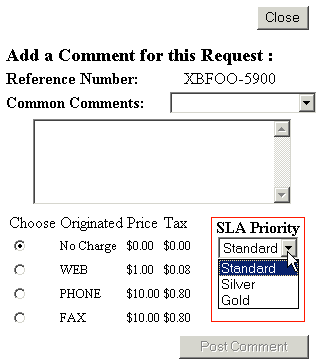
|